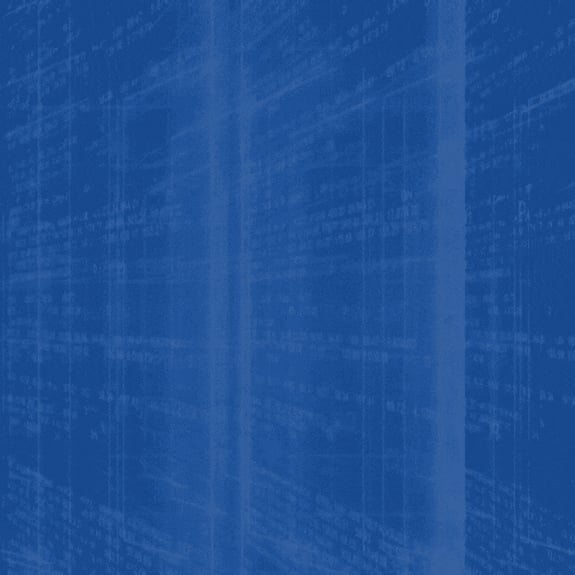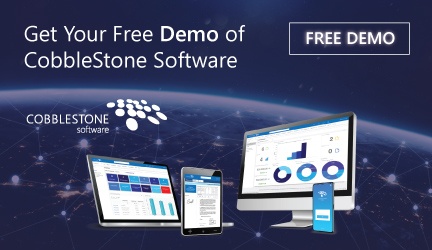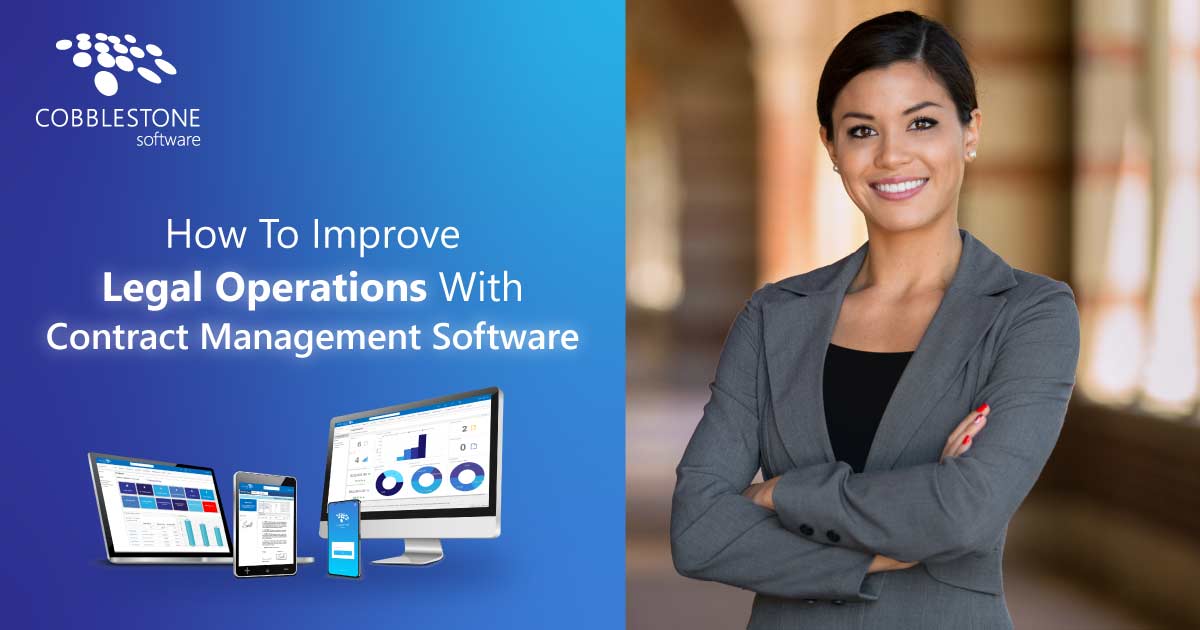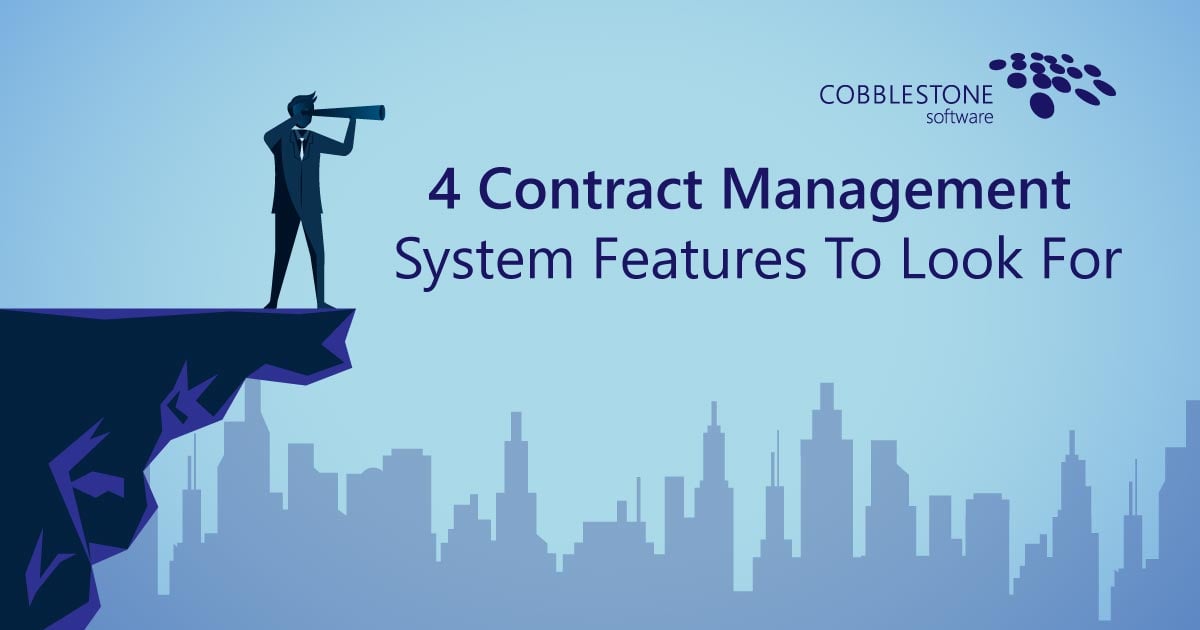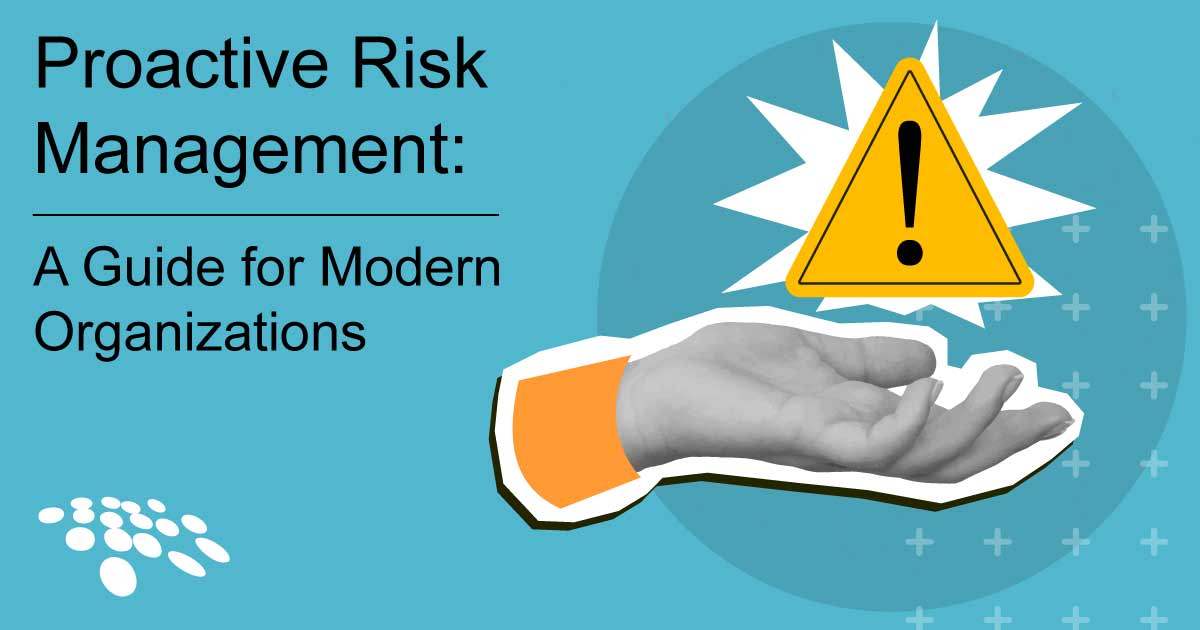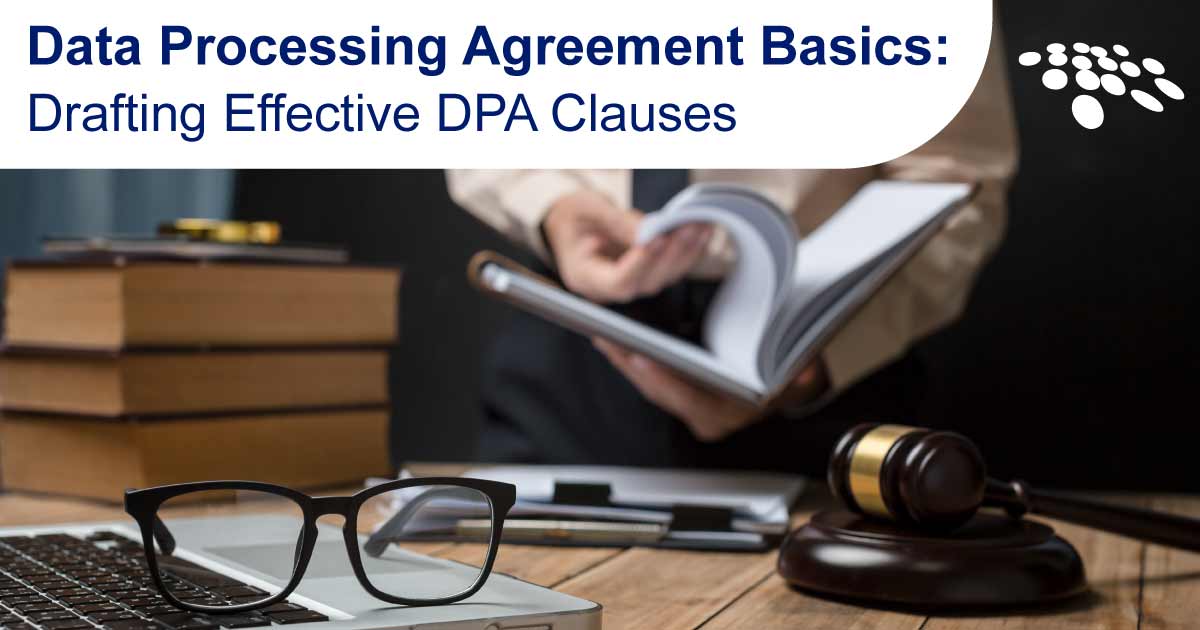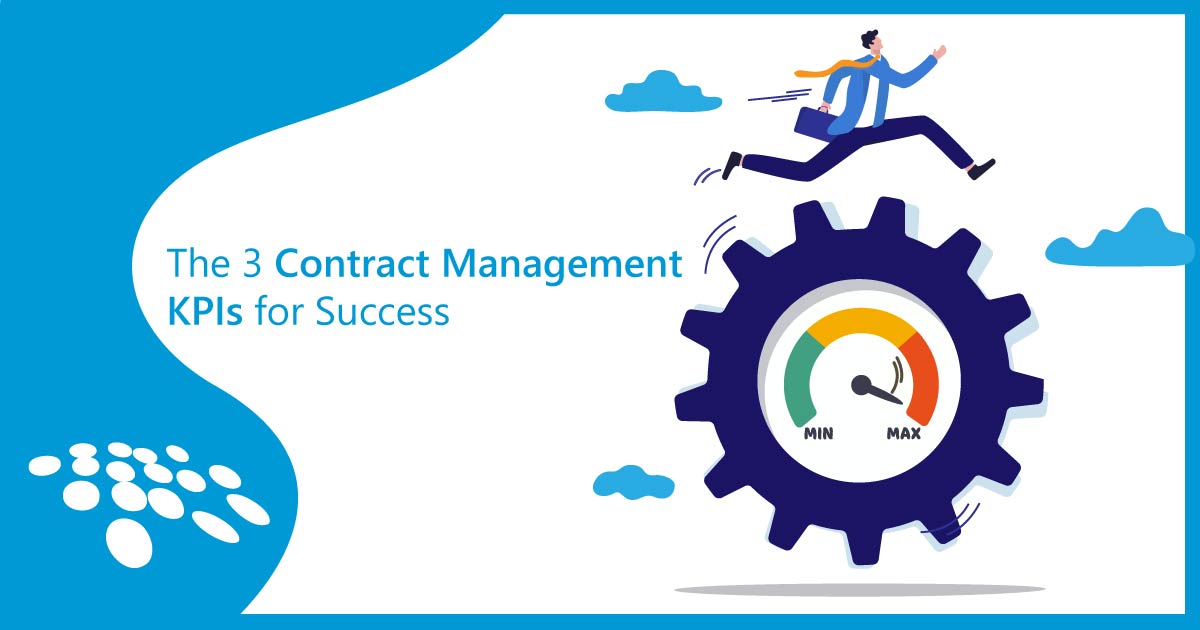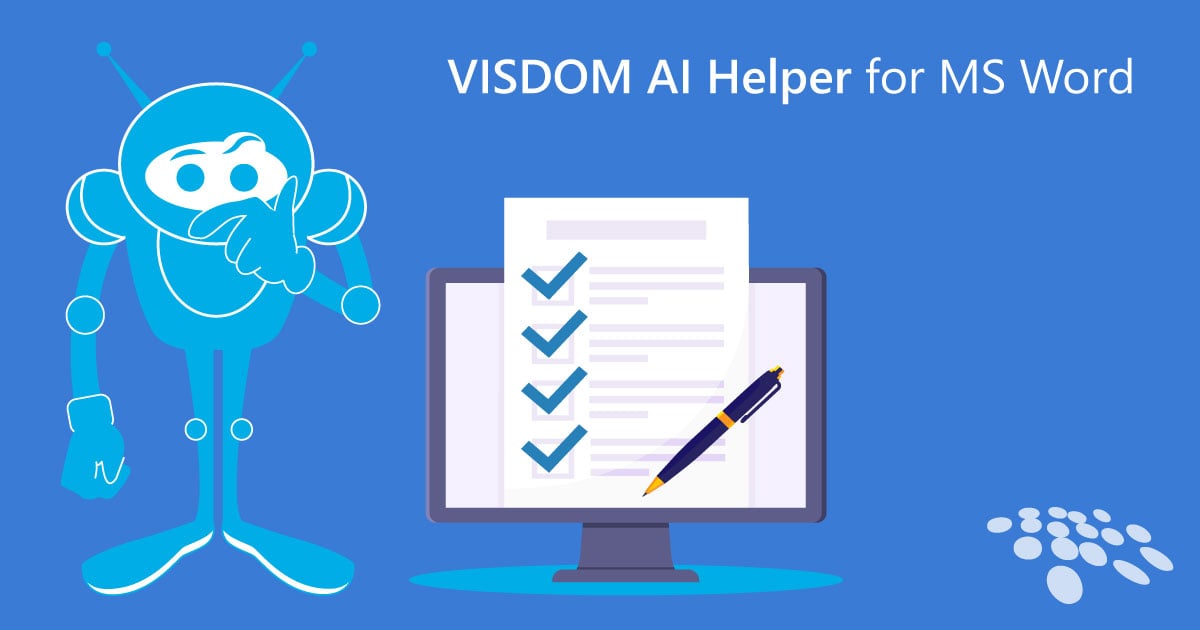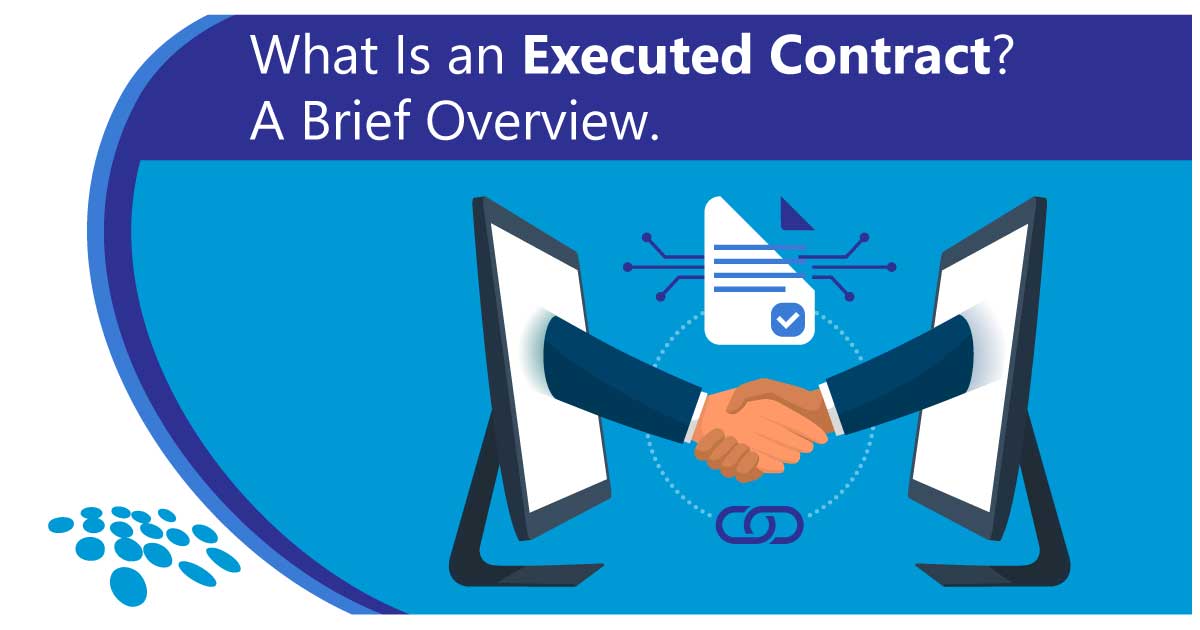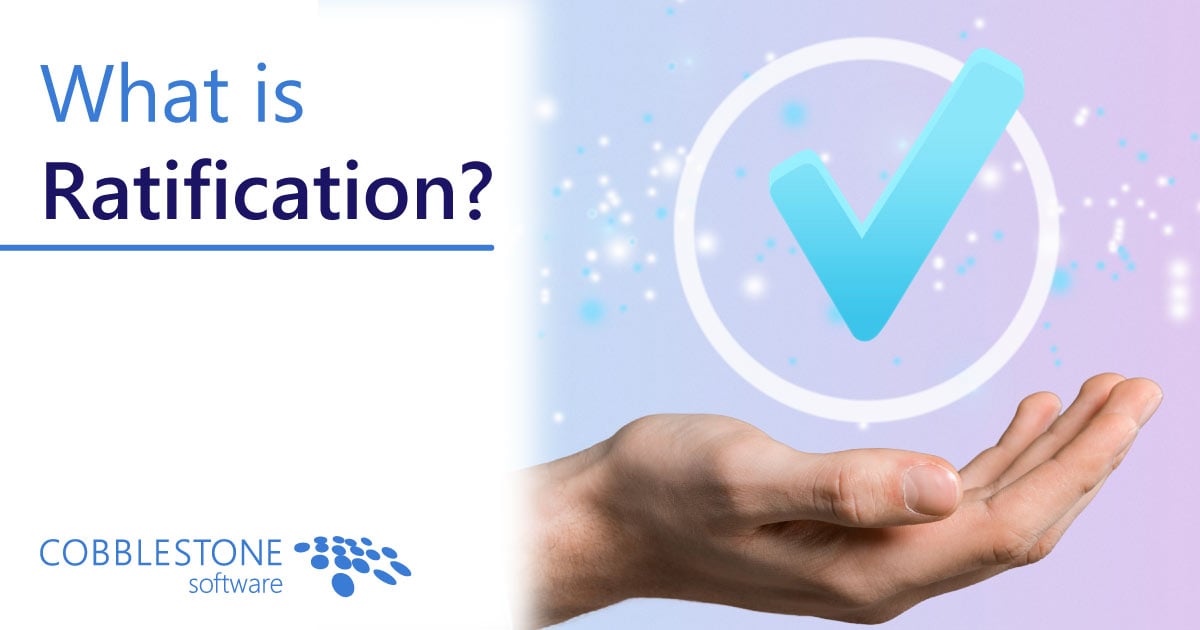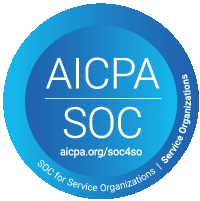This blog was updated on April 27th, 2021.
CobbleStone Contract Insight® offers a Quick Search feature that allows system users to easily search for specific requests, contract records, contracts, and related documents by searching for keywords or phrases. This process is similar to a common search functionality we use on most online platforms (it’s fast and easy!). Read on to learn how you can leverage the CobbleStone® Quick Search feature to streamline your contract management software processes.
Don't have time to read a blog post right now? No problem! - Watch the video below.
In addition to the video tutorial, below is a step-by-step guide on how to search in CobbleStone Contract Insight with the Quick Search feature.
To use the Quick Search feature, enter keywords into the search bar at the top of the screen above the main navigation menu. Users can search for a single word, multiple words, or phrases that may be in the document they are looking for.
1 - Searching In CobbleStone Contract Insight
For this example, we will be searching for the keyword, “software."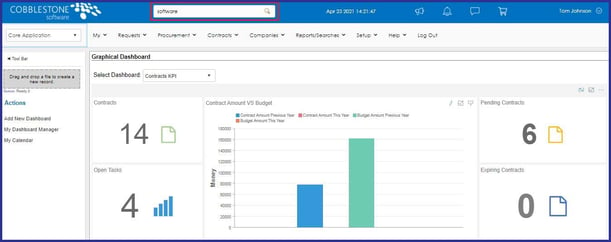 To begin searching in Contract Insight, type a keyword into the search bar and hit “Enter" on your keyboard. This takes us to the Quick Search results where we can find multiple sets of results that include the keyword, “software”, including a list of contracts (shown below), requests, and companies within the system with links to the related record page.
To begin searching in Contract Insight, type a keyword into the search bar and hit “Enter" on your keyboard. This takes us to the Quick Search results where we can find multiple sets of results that include the keyword, “software”, including a list of contracts (shown below), requests, and companies within the system with links to the related record page. 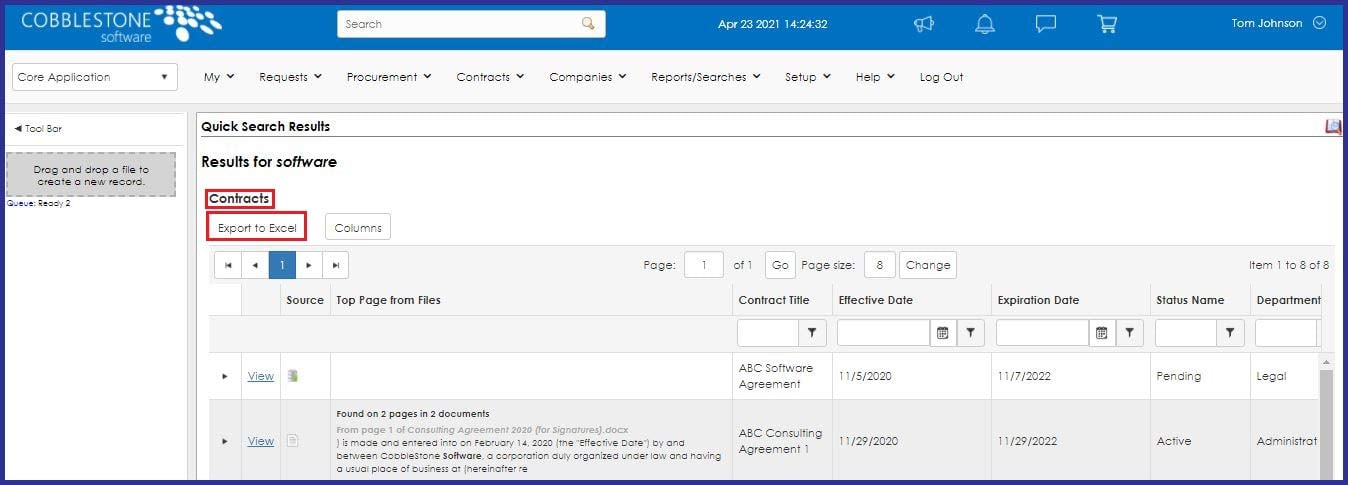 For this example, we will focus mainly on the contract Quick Search result, which displays a list of contract records where the keyword “software” is found.
For this example, we will focus mainly on the contract Quick Search result, which displays a list of contract records where the keyword “software” is found.
Keep in mind, Quick Search results can be exported outside of CobbleStone Contract Insight to Microsoft Excel format. Each of the search result lists - including contracts, requests, and companies - will have an export button (shown above) that lets you export that list into an Excel file.
The Quick Search "Did You Mean" Functionality
Let's say we are searching for the word "contract" and misspell the word - such as typing "controct." The Quick Search feature will offer you an intuitive word alternative. We can see how in this instance, "Did you mean contract" displays in the Quick Search Results area below.
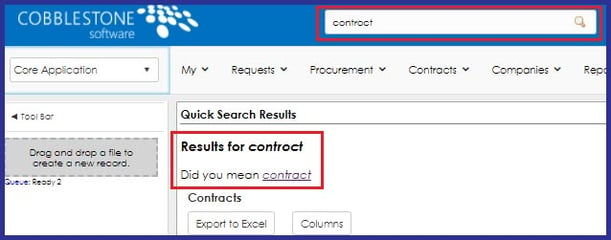
2 - Filter and Sort Search Results
While many contracts can appear by simply typing "software," we can narrow your search all the more by applying various filters to our chosen field columns - including user-defined and preexisting fields. To add a field column to these results, we can simply select the “Columns” button and choose the field we would like to add.
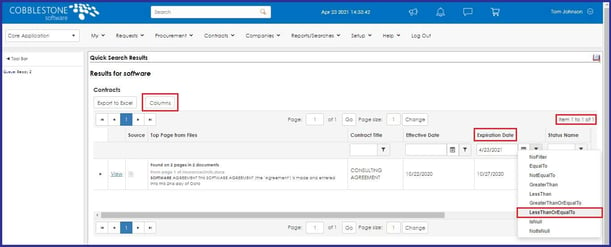 Right now, we can see the result for “software," with the additional applied filter within the "Expiration Date" column of "LessThanOrEqualTo" 4/23/2021. For this example, we can review expired agreements which contain the keyword of "software." To do this, we can select the Expiration Date column filter button, select "LessThanOrEqualTo," and select or type in your date by clicking the adjacent calendar icon.
Right now, we can see the result for “software," with the additional applied filter within the "Expiration Date" column of "LessThanOrEqualTo" 4/23/2021. For this example, we can review expired agreements which contain the keyword of "software." To do this, we can select the Expiration Date column filter button, select "LessThanOrEqualTo," and select or type in your date by clicking the adjacent calendar icon.
3 - Finding the Keyword Source
When we look at our search results, the “Source” column tells us where our search criteria are found. To see the source itself, we can select the “View” button next to each result - which opens the contract details page. 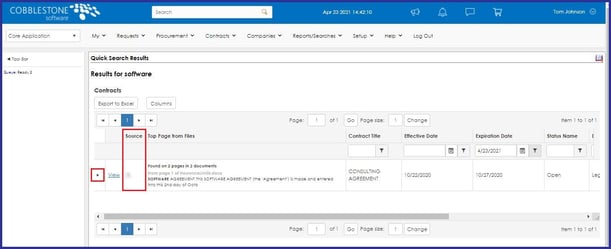 If we would like to view the documents attached to the record, we can simply click the expand arrow. This will display any document attachments previously uploaded to our selected record.
If we would like to view the documents attached to the record, we can simply click the expand arrow. This will display any document attachments previously uploaded to our selected record.
4 - Downloading or Previewing a Document
To download a document in its native format, we can easily do so by clicking on your chosen file link within the "File Link" column. 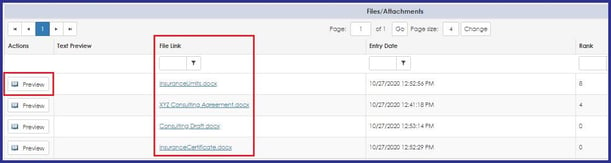 We can also preview PDF and Word files online without downloading by simply clicking "Preview." CobbleStone Contract Insight's file preview tool displays the document and identifies where in the document your search criteria are found.
We can also preview PDF and Word files online without downloading by simply clicking "Preview." CobbleStone Contract Insight's file preview tool displays the document and identifies where in the document your search criteria are found.
The Quick Search File Preview Experience
The Quick Search functionality can also display text surrounding a search term found within a contract document. This helpful functionality can help users determine if a file is relevant to a search query by providing context for the search term. Users can streamline contract search processes without needing to preview or download entire documents to see if quick search text is relevant. Users can see:
- how many instances of the quick search term were found.
- the file name containing the quick search term.
- the file page number on which the quick search term is found.
- a preview of the context of the search term.
For instance, if we input "ABC Supplier" in the Quick Search bar, we can see a file preview of documents within the "Top Page From Files" column in the image below that highlights the instance of "ABC Supplier" without needing to open the document.
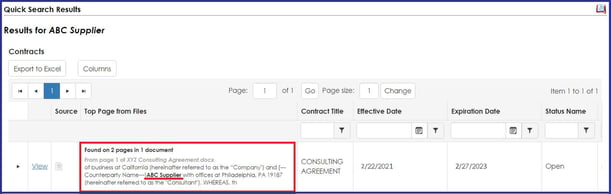
Quicken Your Contract Search With CobbleStone Contract Insight
It’s time to streamline your contract search with CobbleStone Contract Insight. CobbleStone Contract Insight - a trusted and fully integrated contract lifecycle management software that is recognized as a Leader by Forrester - streamlines the contract process with optimal governance, reduced friction, and high flexibility from contract requests to renewals. CobbleStone Software has been a visionary leader in CLM software since the mid-1990s. CobbleStone’s user-friendly, robust, and scalable solution seamlessly integrates with mission-critical applications for unified and seamless source-to-contract management. Moreover - CobbleStone Software, as a software provider, remains SOC 1 and SOC 2 compliant for optimal security.
Discover why thousands of contract managers trust CobbleStone Software with their contract management needs. To learn more about CobbleStone’s unparalleled contract software, book a free demo with a Contract Insight expert today!
For more information on leveraging contract management software tools, check out our other CobbleStone Contract Insight tutorials or email us at Support@CobbleStoneSoftware.com.
To stay up to date on best practices, industry news, and CobbleStone Software updates, be sure to subscribe to our blog and YouTube Channel.